Interacting with viewer
When you open this new project, you will see a screen like this.
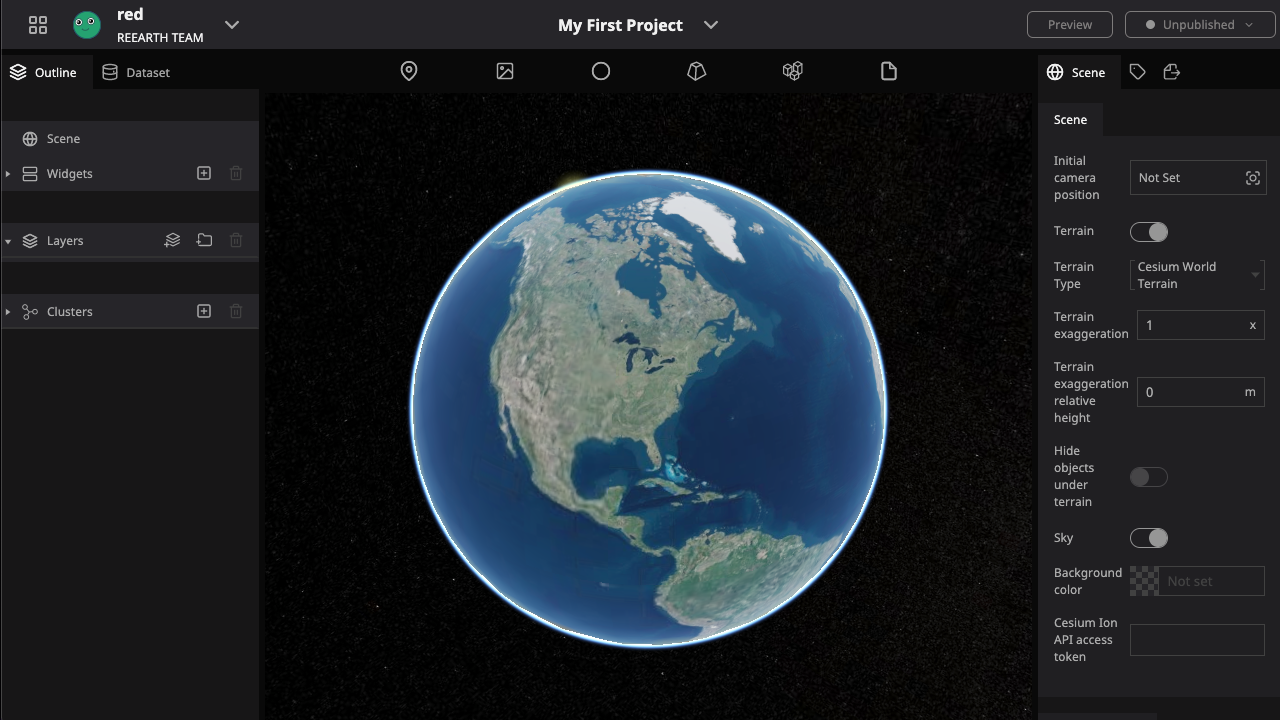
This is the project's Editor page, where most of the editing and manipulation will take place.
Of course, the most eye-catching part is the viewer in the center of the screen, where there is an azure blue 🌍: that you all know it's the best.
View Control
Drag your mouse over the Earth and you will find that you can manipulate the viewpoint to see the Earth now. Because Re:Earth uses Cesium as the default engine, the operation of the viewpoint follows from Cesium.
For mouse operation:
- Pan view : Left click + drag
- Zoom view : Right click + drag, or Mouse wheel scroll
- Rotate view : Middle click + drag, or CTRL + Left/Right click + drag
For touch screen:
- Pan view : One finger drag
- Zoom view : Two finger pinch
- Tilt view : Two finger drag, same direction
- Rotate view : Two finger drag, opposite direction
Please feel free to explore the earth in front of you and try to find out where you are now.